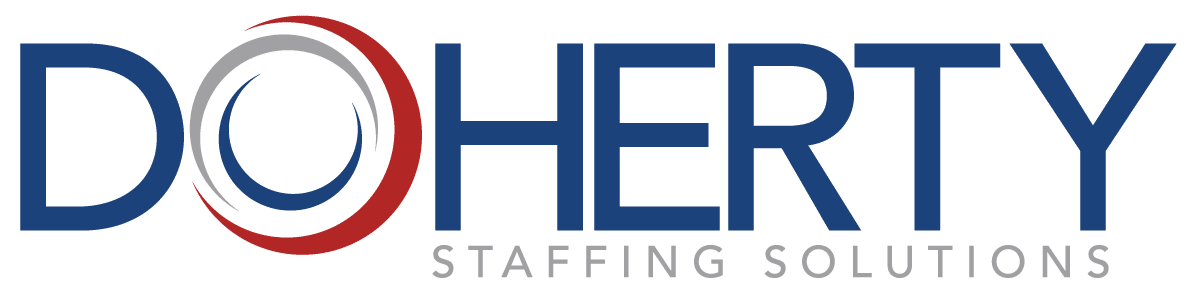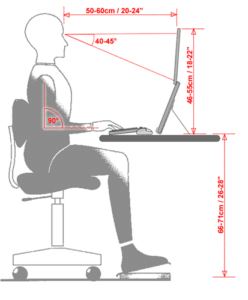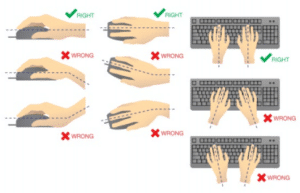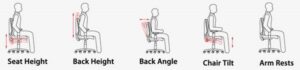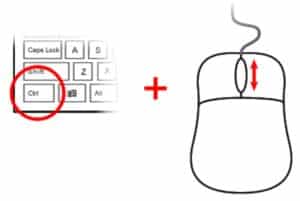When it comes to workplace safety, it is important to not forget the significant impact that ergonomics can have on your health and comfort during your workday. Ergonomics has become especially important for workers who spend multiple consecutive hours per day sitting at a desk and using a computer. Improper ergonomics can lead to pain and injuries over time, so it is key to correct and address issues as soon as possible.
Doherty prioritizes workplace safety and takes employee and workforce wellbeing very seriously, which is why we share safety tips to keep yourself and others safe both in and out of the workplace. In this article, we will share information on proper ergonomics, the risks of improper ergonomics and common injuries, as well as how to eliminate and mitigate these hazards in the workplace.
Proper Ergonomics
Following proper ergonomics can help you to avoid ergonomic injuries and maintain your overall health. Although simple, proper mechanics while working are of utmost importance, from the way your workstation is set up to the way you type on your keyboard. Below are some key areas to address to ensure the proper ergonomics!
Desktop Workstation Set-up
Your spine, the center of the keyboard, and the center of the monitor should be in a line at a right angle with the desk edge. If you rarely use the 10-key portion of the keyboard, position the keyboard slightly to the right so the center of the letter keys (between the B and N keys) are in alignment with the spine and center of the monitor. Avoid monitor placement to the side of the keyboard, as holding your neck in a twisted posture can lead to neck and shoulder pain.
If possible, adjust your work surface to the correct height for you. The shoulders should be at a natural level, elbows tucked close to the waist, and elbows at about a 90-degree angle. Fixed-height desks or workstations are usually in the range of 28″ to 29″. Some employees may need an adjustable keyboard holder to lower the keyboard to a comfortable position.
Laptop Workstation Set-up
Setting up a laptop keyboard is much like how you would a regular keyboard. Elbows should be level with or slightly higher than the keyboard (elbows at approximately 90 degrees, wrists level, upper arms hanging as vertically as possible). Try using a chair that does not have armrests so that you will have room to move your arms. If you have the option to plug in your regular keyboard and monitor to your laptop, do so. The laptop can also be used as a monitor while using a separate keyboard and mouse placed on the desk or on a keyboard. If not, avoid resting on the wrist rest areas WHILE typing. Try using whole hand and arm movements to navigate around the keys.
Another important aspect of your laptop workstation is your neutral sitting position. The below bullets outline what to look out for:
- Spine in alignment
- Shoulders relaxed
- Head facing forward
- Shoulders at 90 degrees
- Elbows at 90 degrees
- Wrist straight
- Knees at 90 degrees or more
- Feet supported
Laptop Keyboarding Tips
If you are unfamiliar with your laptop keyboard, try watching your hands at first to learn where all the keys are placed. Some of them may have been rearranged. Because the touch on laptops is often lighter and the key bed is shallower, be especially careful not to pound on the keys. If your laptop has a glide point that is difficult to move, try plugging in an external mouse and/or using keyboard shortcut commands instead.
Most people find a wrist rest for the keyboard and/or mouse pad helps them to keep their wrist in the neutral position, where the back of the hand is in straight alignment with the forearm and the wrist is not bent. There are a number of types of wrist rests available through office supply stores; choose a style that provides both support and comfort. The mouse pad should be placed so the center of the mouse pad is in alignment with the front edge of the keyboard. This will allow you to use the mouse with your elbow close to your side without having to extend the arm to use the mouse. This reduces wrist, arm, or shoulder stress injuries that can occur with frequent and extended use of the keyboard or mouse.
Laptop Screen and Monitor Position
When looking down at the screen, be careful not to bend your neck and head forward to see. Try tucking in your chin to look down, keeping your head and neck more or less balanced over the spine. Whenever possible, put the laptop on a monitor stand or other object that will position the screen properly and use an external keyboard and mouse. If you are a hunt-and-peck typist, it might be easier for you to have a closer, lower monitor so you aren’t moving your head and neck up and down. Your eyes can move easily through an arc of about 30 degrees, so a low monitor reduces repeated neck motion.
Workstation Chair Set-up
Your chair should be adjustable to fit you and have a swivel base, adjustable back support, and a rounded or “waterfall” front edge. Some seat pans are strongly contoured. Select a chair that will adjust in the range of 16″ to 21″. Because adjustable chairs are shipped in the smallest possible position, for most people, they will need to be adjusted to fit the user properly. The chair back should be adjusted so the curve of the chair back matches the curve of your lower back above the hips. If the chair’s back can be adjusted forward and backward, it should be set so it helps you sit up straight but does not push you forward.
The armrests and desktop should be at approximately the same height. If the armrests are adjustable, they should be positioned so they support the elbow but do not push up on the upper arm and shoulder. The upper leg should be parallel to the floor and supported by the entire seat pan. If you are short, it may be necessary to use a footrest to support your feet in order to have the chair seat at the proper height while keeping your legs from dangling off the front of the chair.
Reducing Eye and Neck Strain from Small Font Size
If you find yourself leaning toward your monitor to read, increase the view and icon sizes. If you are on a website where the fonts are small, you can usually increase the font size by using one of the following methods:
- Using Your Mouse | Hold the <Ctrl> key down and use the scroll wheel of your mouse to change the size. Turning the scroll wheel away from you makes the font size bigger; turning it toward you makes it smaller.
- Using Keyboard Shortcuts | Hold the <Ctrl> key down and click the <+> key on the keyboard as many times as needed. Use the same process with the <-> key to make the font smaller.
Ergonomic Injuries
Improper ergonomics can result in a variety of different injuries, ranging from minor pain to more serious conditions like musculoskeletal disorders. These injuries can result due to improper posture, repetitive movements, or muscle exertion. Ergonomic injuries can cause acute or chronic pain, depending on the case, which is why proper ergonomics is so important. Below are some of the most common ergonomic injuries to watch out for.
- Neck and Shoulder Injuries: Neck and shoulder injuries can stem from many different causes. For desk workers, this may come from improper head position or posture, as looking up, down, or from side to side for extended periods of time can result in pain. In more labor-intensive jobs, this can result from improper lifting techniques or constant elevation or movement of the arms and shoulders.
- Back Injuries: Back injuries can also result from improper posture or an ill-suited chair. In manufacturing environments, back injuries can result from overexertion or lifting with your back.
- Carpal Tunnel Syndrome: Carpal Tunnel Syndrome “occurs when the muscles and tendons in the wrist are inflamed from overuse and poor mechanics, causing them to swell and put pressure on the median nerve.” Beginning symptoms include tingling and numbness, which can progress to weakness and pain in affected muscles.
- Tendinitis: Tendinitis causes inflammation in the tendons, which can cause pain in the hips, legs, or arms. This condition is more common in jobs that require a lot of physical exertion.
Preventing Ergonomic Injuries
Prevention is key when it comes to any workplace injury, and this includes injuries due to improper ergonomics. Ultimately, it is the employer’s responsibility to provide a safe work environment for workers, so having a process to address ergonomics is extremely important. According to OSHA, here are a few ways that employers can ensure ergonomic safety and protect employees in the workplace:
- Provide management support and training: Set clear goals and expectations for ergonomics in the workplace. Employees should be trained in ergonomics and informed of the importance of catching early signs of injury due to improper ergonomics.
- Involve employees: Getting staff members involved is a great way to improve ergonomics, as they can help to identify hazards, voice concerns, and help coworkers with best practices.
- Identify problems and implement solutions: Once problems are identified, implementing solutions and tracking the progress with ergonomic assessments are key for continued success and minimization of workplace injuries.
After reading this article detailing proper ergonomics, ergonomic injuries, and what can be done to prevent them, we hope you feel more well-informed about the importance of ergonomics. If you have questions that are specific to your workplace, we encourage you to reach out to your manager, supervisor, or safety manager.
Looking for additional safety tips and manufacturing industry insights? Make sure to check out our other blogs!
Doherty’s employment experts have staffing solutions for many types of hiring challenges. Connect with our team to find out more.