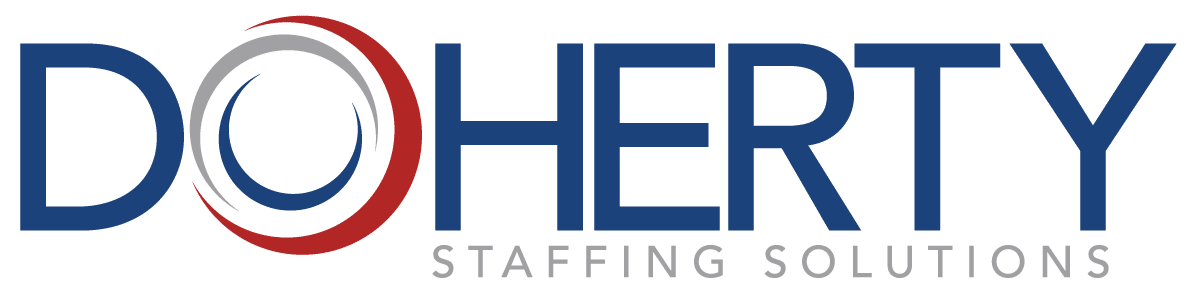Your office workstation set-up is extremely important for your ergonomic health, especially if you sit at a desk for multiple hours a day. Here are some great tips to help keep your body safely aligned!
DESKTOP WORKSTATION SET-UP
Your spine, the center of the keyboard and the center of the monitor should be in a line at a right angle with the desk edge. If you rarely use the 10-key portion of the keyboard, position the keyboard slightly to the right so the center of the letter keys (between the B and N keys) are in alignment with the spine and center of the monitor. Avoid monitor placement to the side of the keyboard. Holding your neck in a twisted posture can lead to neck and shoulder pain.
If possible, adjust your work surface to the correct height for you. The shoulders should be at natural level, elbows tucked close to the waist, elbows at about 90-degree angle. Fixed height desks or workstations are usually in the range of 28″ to 29″. Some employees may need an adjustable keyboard holder to lower the keyboard to a comfortable position.
LAPTOP WORKSTATION SET-UP
Setting up a laptop keyboard is much like how you would a regular keyboard. Elbows should be level with or slightly higher than the keyboard (elbows at approximately 90 degrees, wrists level, upper arms hanging as vertically as possible). Try using a chair that does not have arm rests so that you will have room to move your arms. If you have the option to plug in your regular keyboard and monitor to your laptop, do so. The laptop can also be used as a monitor while using a separate keyboard and mouse placed on the desk or on a keyboard. If not, avoid resting on the wrist rest areas WHILE typing. Try using whole hand and arm movements to navigate around the keys.
SITTING NEUTRAL POSITION
- Spine in alignment
- Shoulders relaxed
- Head facing forward
- Shoulders at 90 degrees
- Elbows at 90 degrees
- Wrist straight
- Knees at 90 degrees or more
- Feet supported
LAPTOP KEYBOARDING TIPS
If you are unfamiliar with your laptop keyboard, try watching your hands at first to learn where all the keys are placed. Some of them may have been rearranged. Because the touch on laptops are often lighter, and the key bed is shallower, be especially careful not to pound on the keys. If your laptop has a glide point that is difficult to move, try plugging in an external mouse, and/or try using keyboard shortcut commands instead.
Most people find a wrist rest for the keyboard and/or mouse pad helps them to keep their wrist in the neutral position, where the back of the hand is in straight alignment with the forearm and the wrist not bent. There are a number of types of wrist rests available through office supply stores; choose a style that provides both support and comfort. The mouse pad should be placed so the center of the mouse pad is in alignment with the front edge of the keyboard. This will allow you to use the mouse with your elbow close to your side, without having extend the arm to use the mouse. This reduces wrist, arm or shoulder stress injuries that can occur with frequent and extended use of the keyboard or mouse.
LAPTOP SCREEN/MONITOR POSITION
When looking down at the screen, be careful not to bend your neck and head forward to see. Try tucking in your chin to look down, keeping your head and neck more or less balanced over the spine. Whenever possible, put the laptop on a monitor stand or other object that will position the screen properly and use an external keyboard and mouse. If you are a hunt-and-peck typist, it might be easier for you to have a closer, lower monitor so you aren’t moving your head and neck up and down. Your eyes can move easily through an arc of about 30 degrees, so a low monitor reduces repeated neck motion.
WORKSTATION CHAIR SET-UP
Your chair should be adjustable to fit you and have a swivel base, adjustable back support, and a rounded or “waterfall” front edge. Some seat pans are strongly contoured. Select a chair that will adjust in the range of 16″ to 21″. Because adjustable chairs are shipped in the smallest possible position, for most people they will need to be adjusted to fit the user properly. The chair back should be adjusted so the curve of the chair back matches the curve of your low back above the hips. If the chair back can be adjusted forward and backward, it should be set so it helps you sit up straight but does not push you forward.
The arm rests and desk top should be at approximately the same height. If the arm rests are adjustable, they should be positioned so they support the elbow but do not push up on the upper arm and shoulder. The upper leg should be parallel with the floor and supported by the entire seat pan. If you are short, it may be necessary to use a footrest to support your feet in order to have the chair seat at the proper height while keeping your legs from dangling off the front of the chair.
REDUCING EYE/NECK STRAIN FROM SMALL FONT SIZE
If you find yourself leaning toward you monitor to read, increase the view and icon sizes. If you are on a website where the fonts are small, you can usually increase the font size by using one of the following methods:
-
Using Your Mouse | Hold the key down and use the scroll wheel of your mouse to change the size. Turning the scroll wheel away from you makes the font size bigger; turning it toward you makes it smaller.
-
Using Keyboard Shortcuts | Hold the key down and click the <+> key on the keyboard as many times as needed. Use the same process with the key to make font smaller.
Taking a few minutes to assess your workstation set-up can help ensure you and your co-workers stay ergonomically healthy while working at your desk!